Which File Format Can Be Added to a PowerPoint Show?
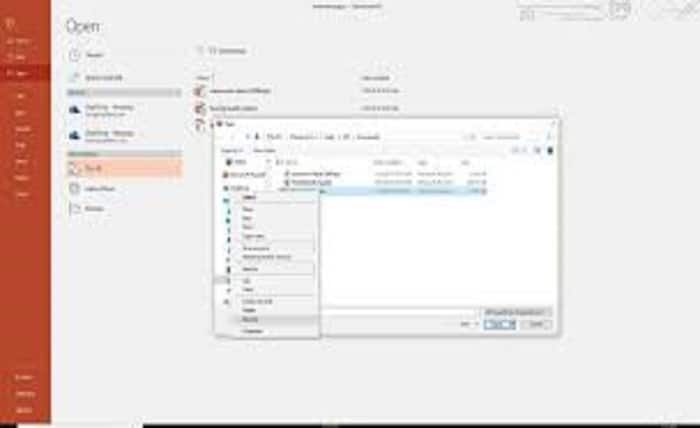
PowerPoint presentations have become an integral part of professional and educational settings, allowing individuals to present information in a visually engaging and organized manner. When creating a PowerPoint show, it’s essential to choose the right file format for incorporating various types of media and ensuring compatibility across different platforms. In this article, we will explore the different file formats that can be added to a PowerPoint show and discuss their advantages and best use cases.
When creating a PowerPoint show, the choice of file format greatly impacts the compatibility, visual fidelity, and multimedia support. Let’s explore the various file formats that can be added to a PowerPoint presentation and understand their features.
Embedding Images and Graphics
JPEG (Joint Photographic Experts Group)
JPEG is a widely used image file format suitable for photographs and complex visuals. It offers a good balance between image quality and file size, making it ideal for embedding images in PowerPoint shows. However, JPEG does not support transparent backgrounds or animation.
PNG (Portable Network Graphics)
PNG is a popular image format that supports transparency, making it perfect for images with distinct backgrounds. It provides lossless compression, ensuring high image quality. Use PNG when you want to retain transparency or need crisp graphics.
SVG (Scalable Vector Graphics)
SVG is a vector-based file format that offers infinite scalability without losing quality. It is ideal for displaying illustrations, logos, or graphics with text. SVG files can be edited and resized without any loss in detail, ensuring sharp visuals in your PowerPoint show.
Incorporating Audio and Video
MP3 (MPEG Audio Layer III)
MP3 is a widely supported audio format that provides excellent compression without significant loss in quality. It is suitable for embedding background music or sound effects in your PowerPoint show. Ensure that the audio files are well-suited to the content and enhance the presentation without being distracting.
MP4 (MPEG-4 Part 14)
MP4 is a versatile video format widely supported across platforms and devices. It offers good compression while maintaining high-quality video playback. MP4 is ideal for incorporating video clips, animations, or screen recordings into your PowerPoint show. Ensure that the video files are compatible and provide visual context to support the content effectively.
Using Animations and Transitions
PPTX (PowerPoint Presentation)
PPTX is the default file format for PowerPoint presentations. It supports animations, transitions, embedded media, and interactivity. When saving your PowerPoint show, it is recommended to use the PPTX format to preserve all the visual elements, animations, and multimedia effects.
Enhancing Interactivity with Hyperlinks
PDF (Portable Document Format)
PDF is a widely recognized file format suitable for sharing PowerPoint shows while preserving the layout and formatting. It allows viewers to navigate through the slides and access hyperlinks seamlessly. Exporting your PowerPoint show to PDF is a convenient way to distribute the presentation without the need for PowerPoint software.
Sharing and Distributing PowerPoint Shows
PPSX (PowerPoint Slide Show)
PPSX is a file format specifically designed for distributing PowerPoint shows. It opens directly in presentation mode, ensuring a seamless experience for viewers. PPSX files are ideal for sharing presentations with others who may not have PowerPoint installed on their devices.
Conclusion
Choosing the right file format is crucial when adding media elements to a PowerPoint show. By considering the specific requirements of your content, you can enhance the visual impact and compatibility of your presentation. Remember to utilize suitable file formats for images, audio, video, animations, and distribution to ensure an engaging and seamless viewing experience for your audience.



