Mastering Video Editing Backgrounds with KineMaster
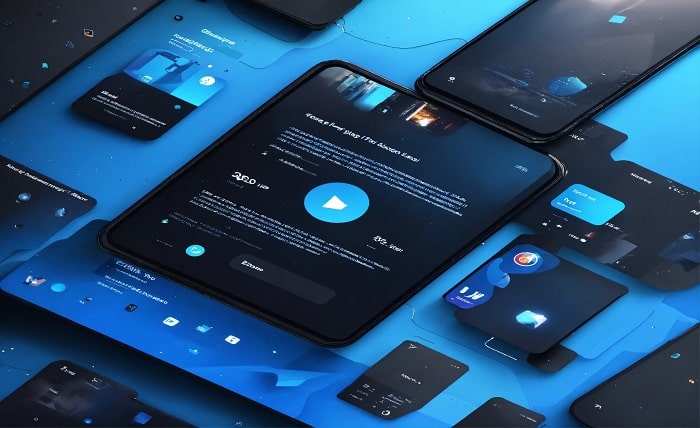
Introduction
In the dynamic world of video content creation, a captivating background can make all the difference. Whether you’re a vlogger, filmmaker, or social media enthusiast, understanding how to manipulate video backgrounds is essential. We’ll delve into the art of video editing backgrounds using the powerful KineMaster app.
The Basics: Green Screen Magic
Before we dive into the nitty-gritty, let’s talk about the foundation: the green screen. Your first step is to record your video against a green backdrop (or any solid color). This provides a clean canvas for background replacement. If you don’t have a physical green screen, fear not! You can use a green wall or even a large green cloth.
Launch KineMaster and Import Your Footage
Once you’ve shot your video, fire up KineMaster. Import your footage into the app. You’ll find the media section where you can select the background you want to replace. This could be a scenic landscape, a futuristic cityscape, or anything that suits your video’s theme.
The Magic Remover Tool
Now, here comes the fun part. KineMaster’s “Magic Remover” tool is your secret weapon. Locate the media layer you want to edit, and scroll through the options until you find the “Magic Remover” icon. Click on it and watch the magic unfold. The tool intelligently removes the background, leaving you with a transparent canvas.
Adding New Backgrounds
With the background removed, it’s time to add your desired backdrop. You can upload a separate video or image as your new background. Experiment with different scenes to see what complements your content. Remember, the background sets the mood, so choose wisely!
Blending and Adjustments
To make your video seamless, play around with blending modes and adjustments. KineMasterapp offers various blending options like “Overlay,” “Multiply,” and “Screen.” These allow your subject and background to harmonize beautifully. Adjust brightness, contrast, and saturation to achieve the perfect balance.
Fine-Tuning and Exporting
Zoom in and fine-tune any imperfections. Ensure that your subject blends seamlessly into the new background. Once satisfied, export your masterpiece. KineMaster allows you to save in various resolutions and formats, so pick the one that suits your platform (YouTube, Instagram, etc.).
Conclusion
KineMaster video editing backgrounds are not mere embellishments. They are powerful tools for storytelling, setting the stage for your video’s content. By understanding the various background options, utilizing resources effectively, and applying the techniques outlined above, you can take your KineMaster editing skills to the next level and create truly captivating videos.
FAQs
- Is it possible to use my own pictures as KineMaster backgrounds?
Of course! You may use your photographs as backdrops by simply importing them into the KineMaster media library.
- Does KineMaster have a green screen option?
Indeed! With the chroma key option in KineMaster, you may swap out the green screen background for a different picture or video.
- How can I make sure the movie in my background plays continuously?
Make sure the background of your movie loops organically when selecting it to prevent abrupt cuts in the finished product.
- Are video backdrops that are free of royalties available?
Yes, you can get royalty-free movie material for backdrops on a number of websites.
- Is it possible for my backdrop to move in KineMaster?
Although KineMaster lacks tools specifically for background animation, you can still create simple animation effects by using keyframes and layer modifications.



